Tips on how to install two operating system on one computer - The best easy ways to run two operating system on one computer.
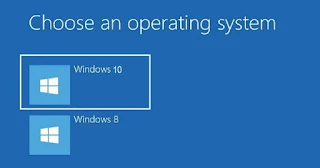 |
| REQUEST SERVICE >> |
Working with computers sometimes makes you feel like you need more than a single operating system. Having experience using computers will make you realize that you are not bound to one operating system especially if you feel like something you did with the previous operating system is not possible or easy with the current one. Then you will think of going back to your previous operating system but you also can't let go of the current and latest version of your operating system and you have one PC. So it will be a good idea to run both versions of your operating systems on the same PC because you need them both as some features are slightly different.
sometimes makes you feel like you need more than a single operating system. Having experience using computers will make you realize that you are not bound to one operating system especially if you feel like something you did with the previous operating system is not possible or easy with the current one. Then you will think of going back to your previous operating system but you also can't let go of the current and latest version of your operating system and you have one PC. So it will be a good idea to run both versions of your operating systems on the same PC because you need them both as some features are slightly different.
Today I'll be clearly explaining you how you can install and run both operating systems on one PC. Since you are already using one operating system on your PC, now you need the other version of operating system you want to run on your PC. You will also need the activation key for your OS, then burn your OS to a disk if it is not in a disk already or create a Bootable USB drive which can be used to install your OS. Then create a partition on your hard drive +/-50Gig will be just fine if you have enough space and 30gig will also do.
Now that everything is place, restart your PC and go to the BIOS settings.... Then enable legacy support and choose to boot from USB or disk. Make sure you inserted the disk or Bootable USB before going to BIOS, then when done in the BIOS save everything to continue. Now the PC will detect either your disk or USB disk inserted automatically and start the installation process.
before going to BIOS, then when done in the BIOS save everything to continue. Now the PC will detect either your disk or USB disk inserted automatically and start the installation process.
Check every and apply each setting accurately clicking next....then enter your activation as appropriate until a screen which says "repair or upgrade and "Custom installation or advance"...then you will select custom or advanced then ..next. Now choose the disk partition that you created earlier on the list of drives available on your PC....after selection click next then the installation will start....wait until installation completes then your computer will restart as necessary.... Then you are done your PC is now running two windows versions. When it start ,it will give you option to choose which operating system to boot then just choose the one you want to boot at that time then you are good to go...

I hope you will find this article information and helpful, feel free to ask questions and subscribe to my email to get updates as they are published.
Also See How To Fix Windows Startup Error
